Watch an overview:
Easy access to favorite data fields
This version makes it easier to insert and select your favorite data fields or “measures.” You can choose your favorite data fields in preferences. These data fields will appear in a favorites menu in various areas of SIM. In addition, your administrator may preconfigure favorite data fields for your user account.
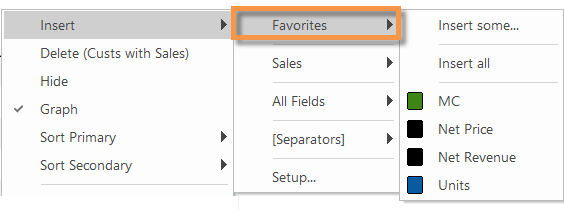
More options for reporting on multiple timeframes
Actual dates in Multi Comparative headings
New options allow you to show actual dates in headings of Multi Comparative, Multi Comparative-2, and Multi Comparative-4 analyses. If selected, the actual dates will replace or append the default labels (This, Last, Diff, prior, etc.) to precisely represent periods of time. For example, you might want to see beginning and ending dates for each timeframe. Alternatively, you can show abbreviated dates, which shorten the date labels if possible (e.g. only week ending date for 1 week).
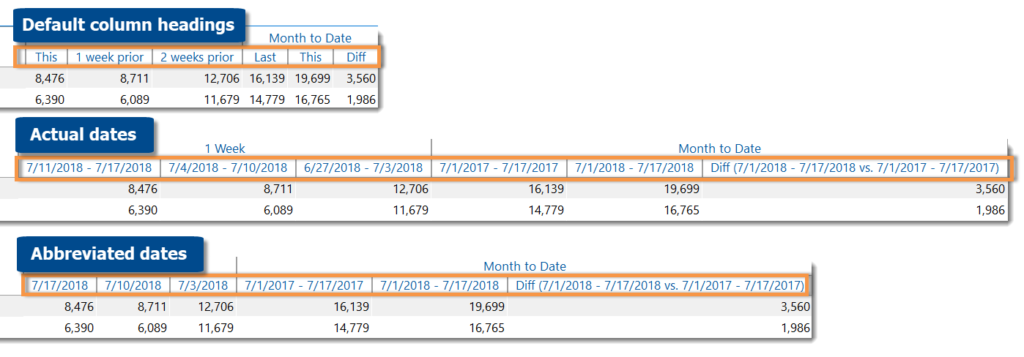
The date settings are used in bookmarks, graphs, and exported data so you can save your changes and view date headings in other formats. To turn on date headings (actual or abbreviated), go to the tools menu and select Options, Display Settings, and your preferred option.
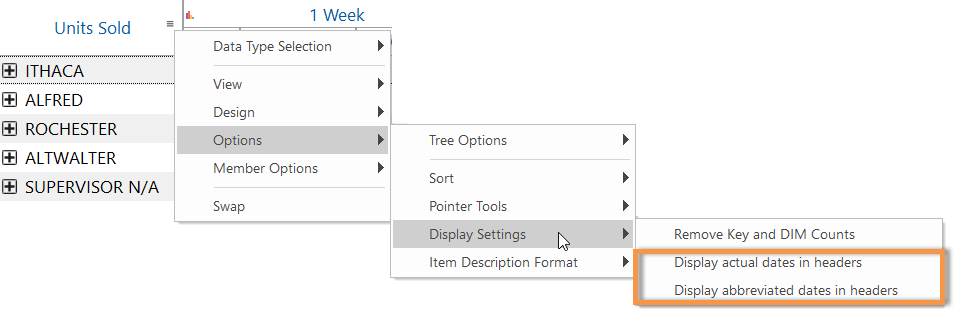
Best fit columns in Multi Comparative setups
When saving a Multi Comparative setup, you can apply the “best fit” setting, so that column widths adjust automatically. This setting is on by default, even if a fixed width was applied to a column; however, you can turn it off if you wish. In general, the “best fit” is recommended to avoid truncating data or headings, especially when using the new date headings shown above. To apply the best fit setting to an existing Multi Comparative setup, edit it and leave the Save all columns as best fit box checked.
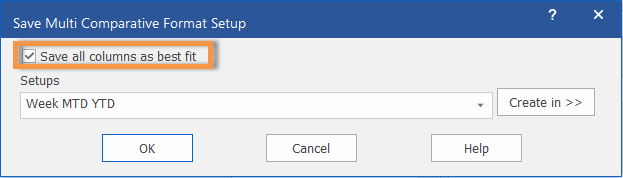
Point-and-click enhancements
Keyboard shortcuts for “checkmarking” what interests you
Press Ctrl or Shift to use the checkmark tool, which allows you to point-and-click to select items. You can then investigate the “checkmarked” items—by viewing their subtotals, drilling down, and more.

Shortcut toolbar availability
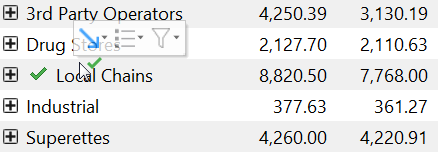
The shortcut toolbar is now available when the checkmark pointer is on, making it easier to investigate the data. Just click on a row or graph component to show the shortcut toolbar; you can then drill, list members, or save a collection for the checked or unchecked members. Previously, this toolbar was unavailable when using the checkmark toolbar.
Improved management of automated reports (i.e., macros)
You can view macro results within SIM, allowing you to preview macro data and settings. In addition, you can make changes to the macro in the view window and then save your changes—either as a new macro or by overwriting an existing macro.
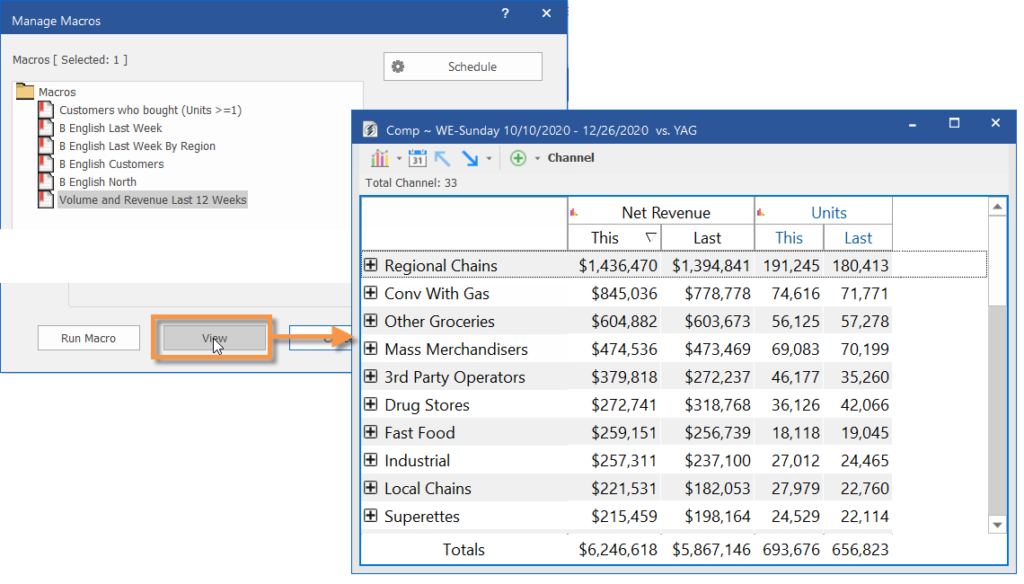
Improved formatting of exported text
In this version, SIM removes trailing spaces from strings, including host codes, when exporting data to Excel and other formats. The resulting files are easier to search and use. (Host codes are not currently trimmed when used as a prefix with the item name.)
Version compatibility:
Required Server/Metaserver version: 6.0.222 through 6.0.232 In general, the latest V6 server (currently V6.0.232) is recommended.
Compatible Salient Dashboard versions: 7.50 through 7.80
Learn more about SIM versions: