Custom visualizations
Custom views provide endless ways to create engaging, informative dashboards. Dashboard Designers can build custom views using HTML, JavaScript, and a simple, built-in scripting language to query and select the data in a widget. The Salient Dashboards installation comes with a variety of predefined “templates,” including scaling text widgets, image overlays, tile views, and more. Dashboard Designers can customize these templates and build their own visualizations to show data in insightful new ways. For example:
Examples:
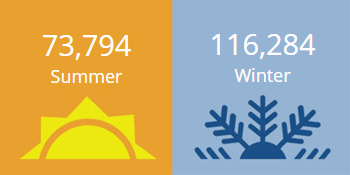
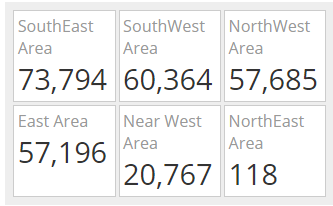
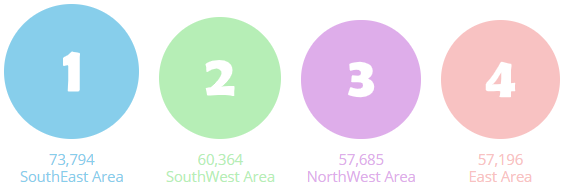
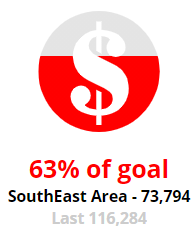
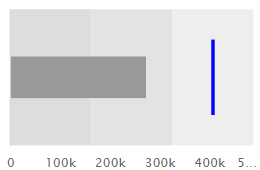
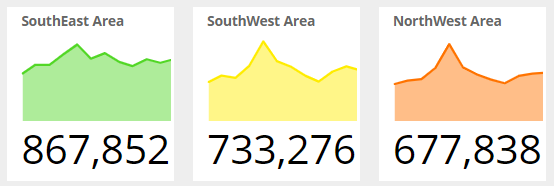
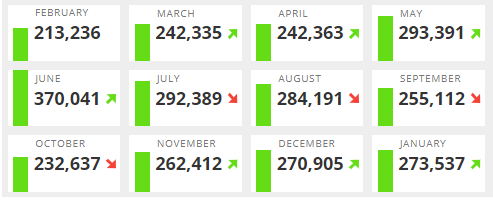
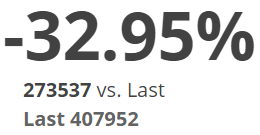
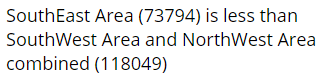
Learn more about custom visualizations:
Notify
Salient Notify delivers automated, interactive notifications in time to make critical decisions. Messages may be sent as emails and/or notifications to mobile users.
To set up notifications, go to a dashboard in the Salient browser-based dashboard application; then, create custom notification rules based on the data. Start with a widget; pick your own custom conditions; and choose message options, including frequency, delivery method, subject/description, and recipients. For example, create notifications for low volumes, margin thresholds, out-of-stocks, pricing issues, increasing costs, and much more. Powerful tools, including rule groups, “AND/OR”
operators, timeframe choices, and comparisons to other measures, allow you to apply any test criteria from simple thresholds to complex sets of business rules. Additional options let you fine-tune when notifications are sent and what they contain.
Mobile notifications appear on mobile devices just like other notifications—immediately alerting users that something needs their attention. Users can simply tap to see details. As always, the mobile view is interactive and drillable, offering opportunities for further investigation. (End-users must have the Salient mobile app installed and allow notifications.)
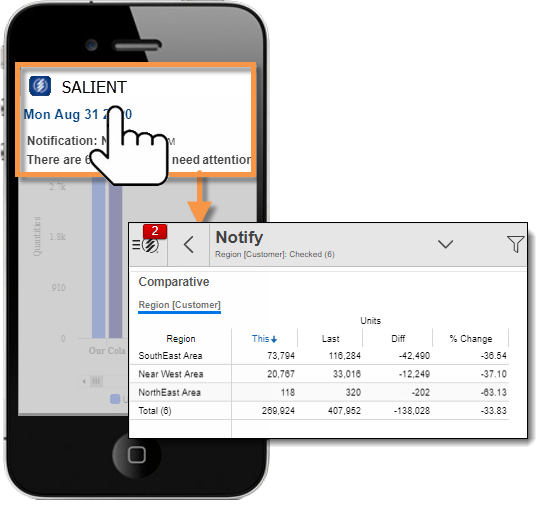
Email notifications are also interactive. Users can click a button to log in to Salient browser-based dashboards and see the underlying data. The Salient Dashboards installation comes with a formatted email template. Your organization can customize the template to use its preferred colors, logo, and other design elements.
When notifications are used in conjunction with password collections (i.e. dimension-level access), notifications can provide user-specific information. For example, notify sales representatives based on their own sales data.
Learn more about Notify:
New widget types
This version includes new widgets that improve dashboard design, functionality, and access. Dashboard Designers can build these widgets into dashboards to create intuitive filters, links, content, and more. Widget colors and styles can be customized. New design widgets include:
- Button widgets – allow users to quickly go to a URL, open another dashboard (with or without filters applied), change the date range, filter the current dashboard, or apply equivalents.
- Dashboard widgets – provide a set of links to other dashboards.
- Line widgets – organize and enhance the appearance of dashboards.
- Knowledge Manager widgets – embed general content, such as resources, from Knowledge Manager directly into the dashboard.
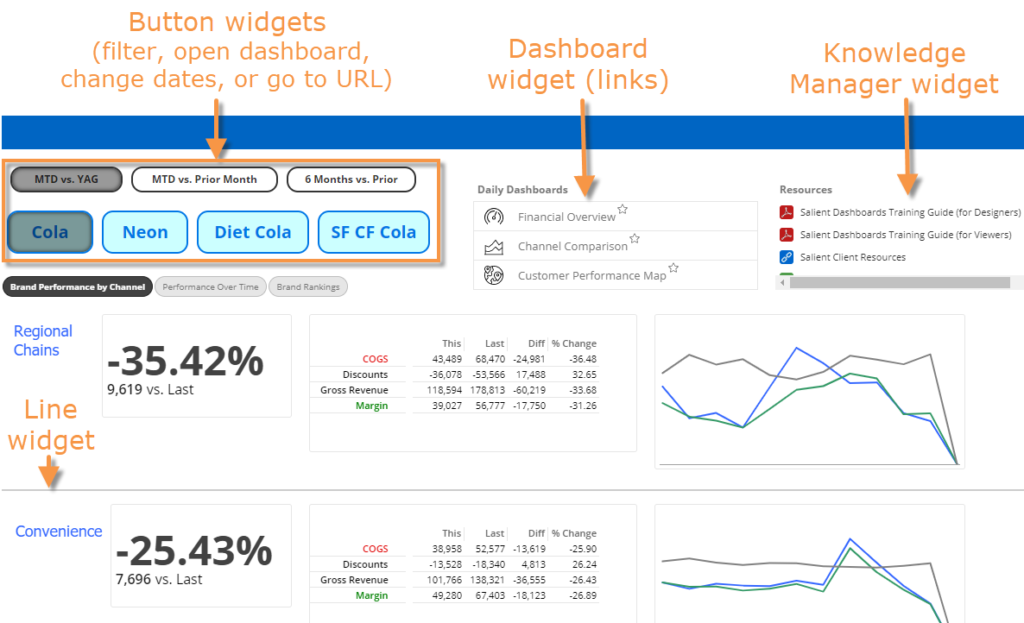
Custom landing pages
Dashboard Designers can create custom landing pages that include a variety of design widgets tailored to your organization. This new capability replaces the portal website from previous versions. Now the default “portal” is an actual dashboard with links and other design elements. Dashboard Designers can customize the default portal dashboard and create additional landing pages for specific user roles and objectives. Landing pages can include custom images, dashboard link widgets (tile or list styles), buttons, lines, text/HTML, tabs, data widgets, and more.
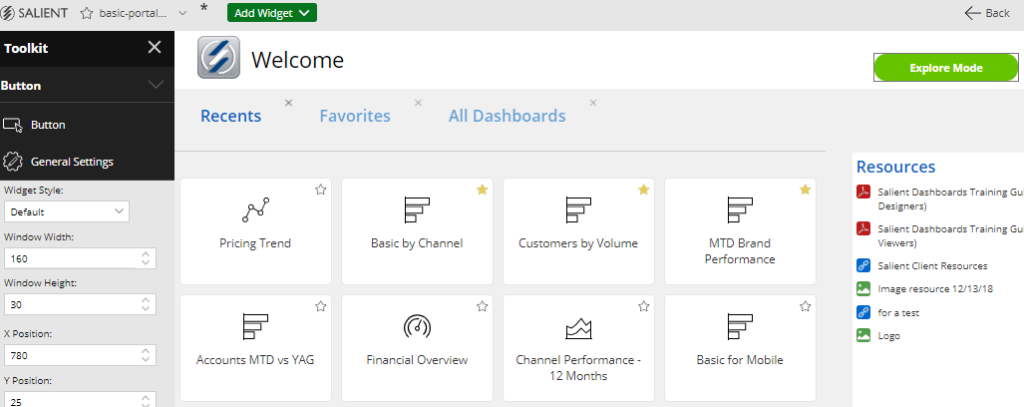
Learn more about new widgets and custom landing pages:
Widget styles
Dashboard Designers can easily apply styles to widgets to enhance the dashboard’s appearance. This version comes with a set of built-in styles, such as rounded and shadow. Your organization can create additional styles that include custom colors, fonts, and more. To apply styles, go to general settings.
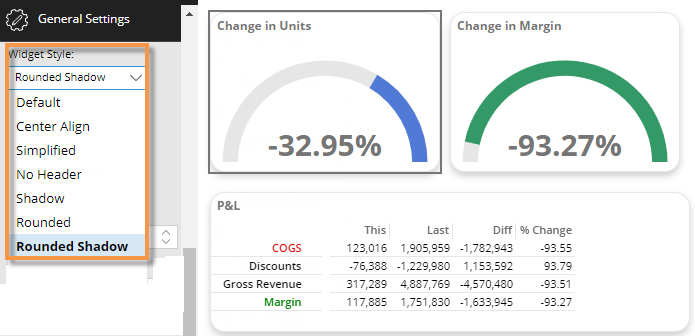
Multi-language user interface
The Salient Dashboards user interface (menus, dialogs, options, labels, etc.) can display in multiple languages.
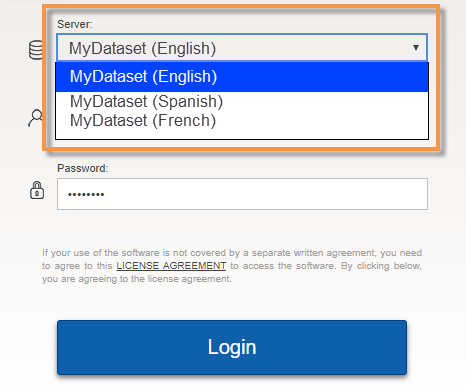
A user simply picks a dataset in the login page to turn on the language associated with it. Additional configuration is required. The following languages are supported: English, Chinese, Japanese, Spanish, Portuguese, German, and French.
As in previous versions, the dataset itself (descriptions, dimensions, measures, etc.) can also be made available in multiple languages. See the Salient Dashboards Installation and Configuration Manual for more information.
Version compatibility:
Required Server/Metaserver version: 6.0.222 through 6.0.231. In general, the latest V6 server (currently V6.0.231) is recommended.
Compatible SIM versions: 7.50 through 7.70
Learn more about Salient Dashboard versions: